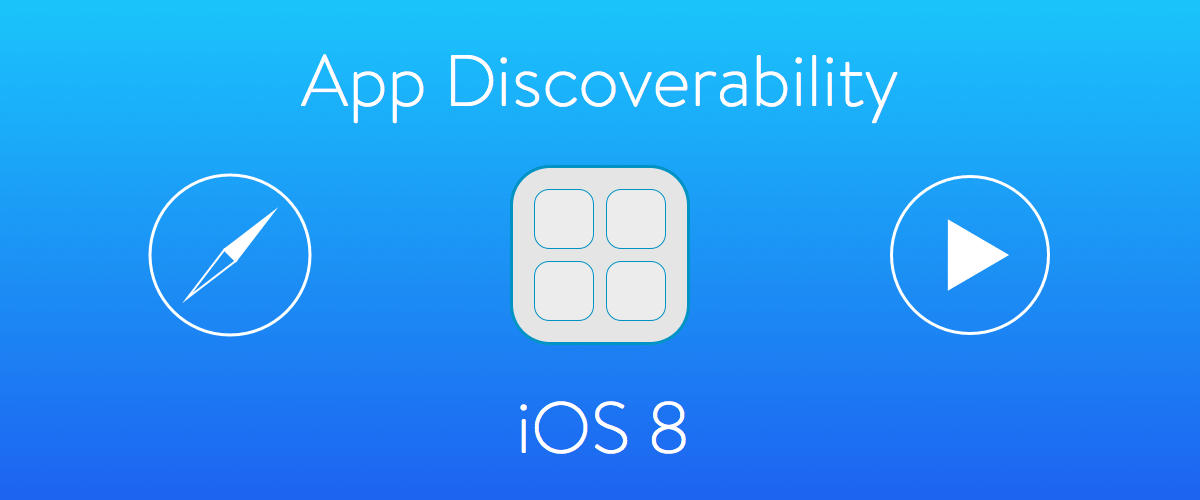
How do people find your app? We know that just submitting an app to the App Store is a sure-fire way for it to get lost in the shuffle. Luckily, alongside iOS 8, Apple has introduced new features you can use to separate your app from the crowd.
Let’s talk about two new features in particular:
- App Previews
- App Bundles
1. App Previews
What exactly is an App Preview?
“A short video of your app in action, directly on your app product page on the App Store.” – Apple Developer
Why should you use App Previews?
The App Store has always shown app screenshots, but they sometimes don’t tell the whole story. Videos can provide a more honest impression of your app’s user interface and flow. They also allow you to more clearly illustrate how your app differentiates itself from the competition.
Apple encourages developers to tell a story with the App Preview. This is easy to accomplish by highlighting 3-5 main features using user flows that were designed early in the development process. To best engage the user, these flows should clearly demonstrate how your app solves their problem (in the case of a productivity or communication app) or plays (in the case of a game), and what the overall experience is like.
There are some technical aspects you should keep in mind with App Previews. They can’t be localized so it’s best to avoid using text or speech in the preview. You can create separate videos for iPad and iPhone so your universal app will display the correct App Preview based on what device a user is currently using.
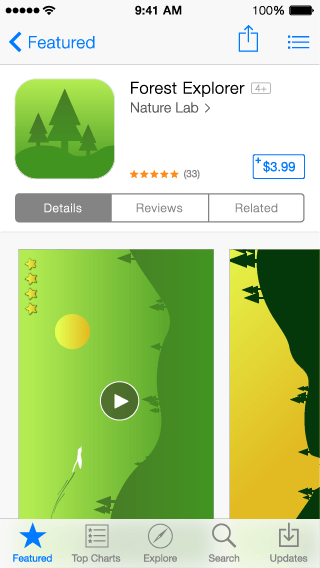
When should you use App Previews?
It’s hard to imagine an app which wouldn’t benefit from App Previews. Apple states that Previews will spark additional interest and drive downloads of your app.
App previews will very quickly become expected from users and not including one could mean having people move on to another app. Really, there’s no better time to add App Previews and set your app apart.
How to use App Previews Effectively:
- Focus on the top 3-5 features you’ve described in your app description.
- Aim to tell a story, user flows are a great way to do this.
- Do not use over the shoulder shots.
- Use screen recorded video of your app using Final Cut Pro in OS X Yosemite.
- Use touch hotspots to communicate user interaction, do not use animated hands, they will block the UI and the full picture of your app.
- Keep previews timeless, don’t refer to time or dates if possible.
- If you demo features which require in app purchases to be functional then you must disclose that info, the same goes for recurring subscriptions.
- App previews are not localized so keep text and voice overs to a minimum.
- Incorporate UI sounds into App Previews. Since Previews can’t be localized, UI sounds work best for adding audio and making your Preview more engaging.
2. App Bundles

What exactly is an app bundle?
“App Bundles make it easy for App Store users to buy up to 10 of your iOS apps in a single purchase at a reduced price.” – Apple Developer
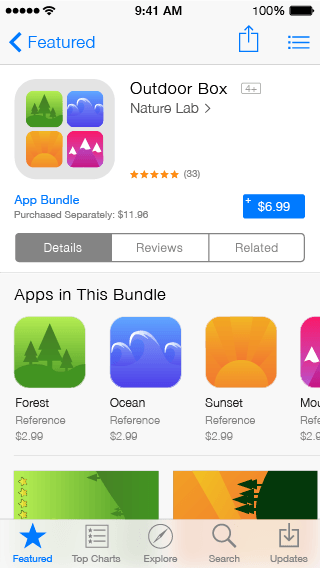
Why should you use App Bundles?
App Bundles allow you to reward people that purchase multiple apps from you. Try not to think of App Bundles as offering a discount on your products, think of them as a way to reward the people that choose to purchase your goods over another developers.
App Bundles follow the same model Apple has built with albums in iTunes. People can “Complete My Bundle” which allows them to purchase the remaining apps in a bundle at a lower cost if they have previously purchased an app from that bundle.
It’s important to bundle apps that compliment each other (I can’t stress this enough) or else they don’t become effective. Remember the ultimate goal of a Bundle is to reward people, so group apps that people will use together, or that coherently help to create a meaningful experience through beneficial complementary features.
An App Bundles icon is comprised of the first four apps of that bundle. It’s best to group highly recognized apps first as people will recognize and connect with those icons better.
When should you use App Bundles?
App Bundles should be used to group related apps together which have complimentary features to one another.
These are great for game developers with a series. Infinity Blade is an example of a series which uses this well.
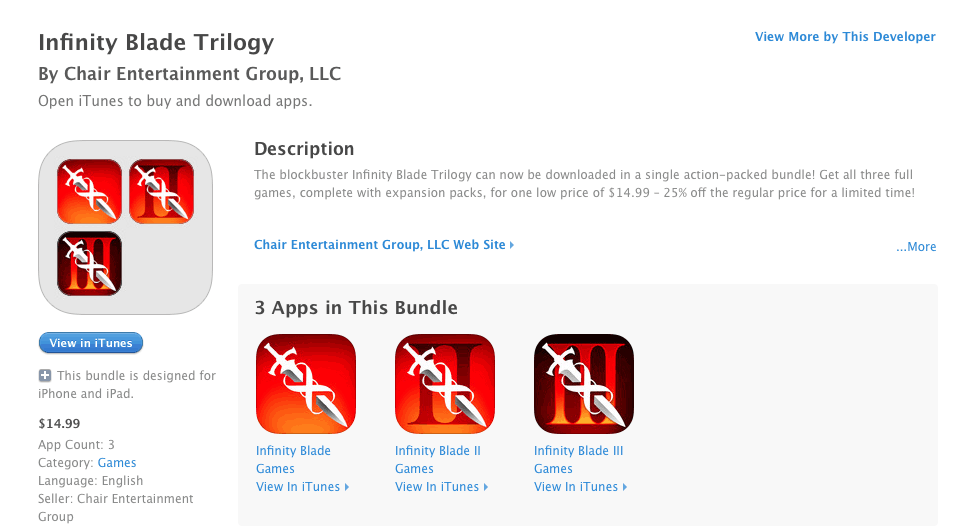
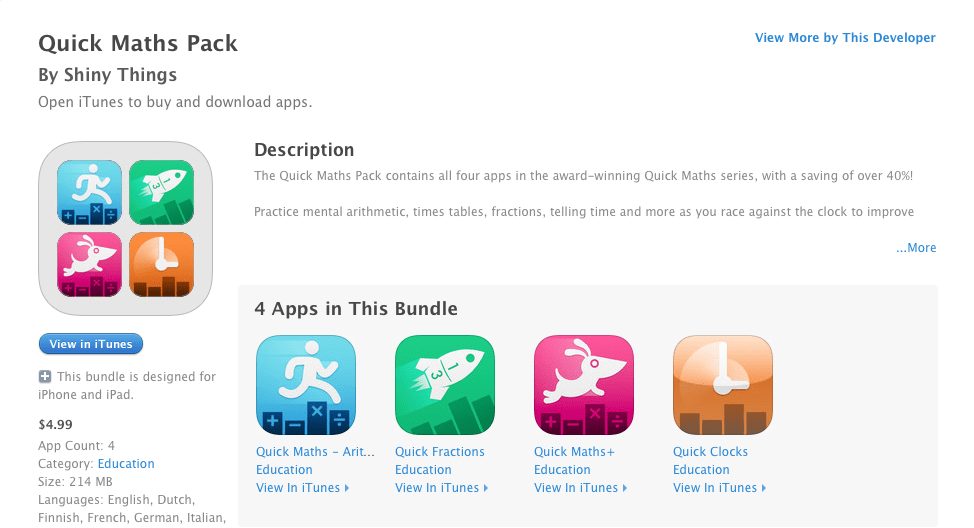
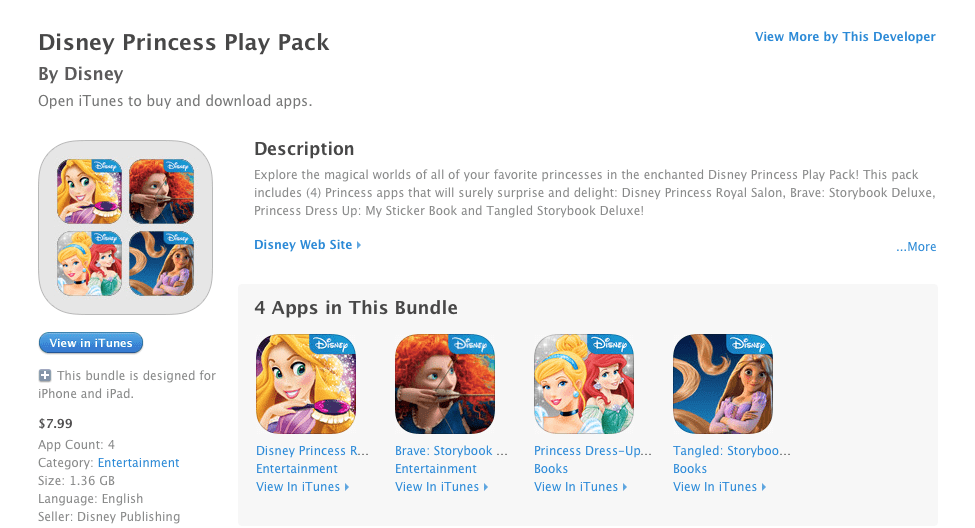
However more that just game devs can benefit from App Bundles. If used correctly Bundles can be very effective at increasing downloads for a developer.
How to use App Bundles Effectively:
- Title should be around 23 characters long for best presentation across all devices.
- Keywords of individual apps are compiled into the bundles meta data. Use this to your advantage by bundling complementary apps with similar keywords.
- The app icon for a Bundle is composed of the first four apps inside of the bundle, use popular apps first that catch the eye.
- Description should be concise and engaging followed by bullet point list of main features.
- In the Bundle’s description talk about the quality of apps in the bundle, reasons why these apps are bundled, and why the discount is the way it is.
Apple rewards developers that adhere to their guidelines, utilize new technologies, and design apps around a human centered design process. Customers come first in Apple’s books so it makes sense that when developers build apps which create meaningful experiences by using Apple products and technologies that Apple will be more enticed to feature your app to the world. With that said incorporate App Previews and App Bundles whenever possible and you’ll be doing more than ever to increase your app discoverability.


